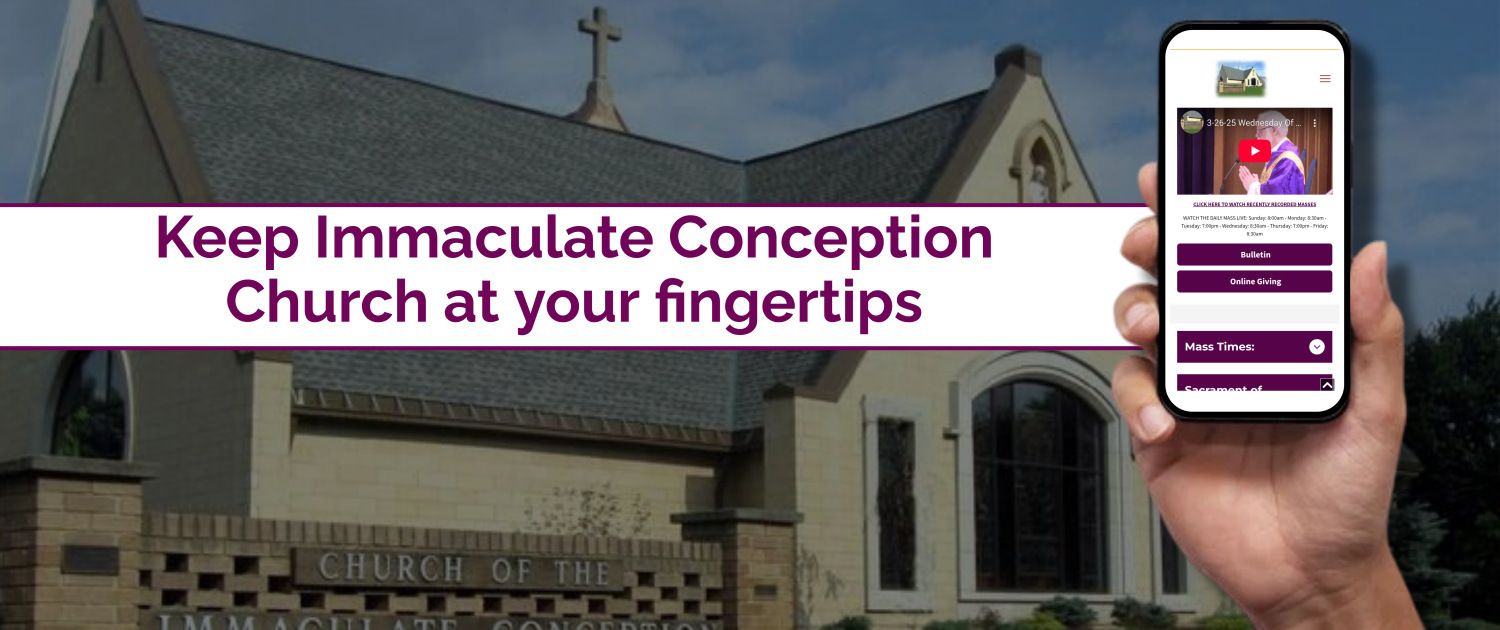Android:
To add an ICC icon to your Android phone home screen, open the website in your preferred browser (like Chrome), then tap the menu icon (usually three dots in the top right corner), and select "Add to Home Screen" - this will create a shortcut with the website's icon on your home screen.